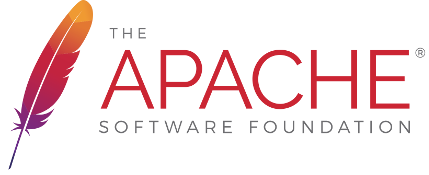PostgreSQL Configuration
Before you start
- Make sure that you have set utf8 as default/server-character-set
- make sure PostgreSQL is listening on TCP/IP connections!
To verify if PostgreSQL connection is working: OpenMeetings will automatically create all tables in the database and all tables should have utf8 as encoding/collation! - If you encounter issues, you can drop the db and then run the web based installer again
- IMPORTANT According to this thread you need to ensure:
standard_conforming_stringsis set toonand
escape_string_warningis set tooff
Steps todo
- Run OpenMeetings and goto the web-based installer: https://localhost:5443/openmeetings/install
PostgreSQL Sample Configuration
There is a sample configuration for PostgreSQL that ships with every release in:
/webapps/openmeetings/WEB-INF/classes/META-INF/postgresql_persistence.xml